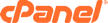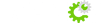1. Log into your cPanel account.
2. In the "Files" section, click on "FTP Accounts" Icon.
3. Under "Add FTP Account" text, fill in the following details:
- Log in: FTP Username like "newuser" (without the quotes and spaces)
- Password: (Enter new FTP Password or generate a new password by clicking on the "Password Generator" button)
- Directory: If you want to give access to the entire /public_html folder, enter "public_html" or change folder path to a different path like "public_html/newuser" and your FTP user will be granted access to only the "newuser" folder. Your FTP user will also be unable to access folders outside of the "public_html/newuser" folder.
- Quota: Specify the quota in numerical words or select "unlimited".
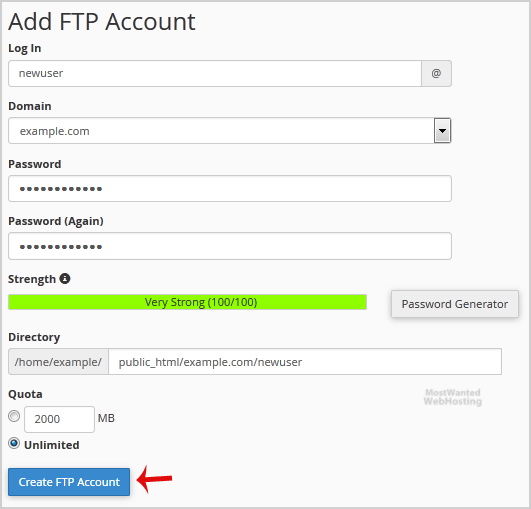
4. Click on the "Create FTP Account" button.
Now you can access your FTP Account by using your newly-created FTP account like:
- Host: Your Website IP or enter your website name like ftp.example.com (replace example.com with your website address).
- Username: NewFTPUser@example.com
- FTP Port: 21 (Default port is 21)
- FTP Password: Your FTP Password